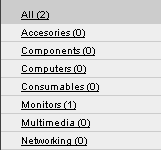IT Auction

About IT Auction
The IT Auction House is the place where specialized companies puts or search for products.
Why it's so important?
Here you can find a good balance between offers and requests!
The seller will receive a good price for his merchandise and the buyer won't pay more than
he wish to pay for a particular product.
This is how the auction works. You may say that nothing is new. And you probably wright.
The only news is that were the auction take place:
IT Auction.
Now, let's talk about auctions:
how it works,
specific terminilogy,
specifications.
 TOC
TOC

Auctions
IT Auction has two sections.
The access for each section is provided by a menu bar placed on top-left of the page:
sell si
buy.
- Sell
In this section you can put products for bidding.
- Buy
IT Auction offers you the chance to
place a request of a particula product, and the other users
will offer you the product for sell.
You can select the maximum price of the product you want to buy,
and, in the end, you'll have the choice to buy the best product
who suit your conditions.
 TOC
TOC
Sell
- The seller present his product and the auction rules
- The buyer can view all the auction, select the product and can place a bid for it.
- The winner is decided at the end of the auction.
An exception from this rule makes the auctions with
minimum close price, when a bid reaches the value of this
price.
After the winner(s) is set, the seller will be notified about the contact information of the winner(s),
and the winner(s) will be notified about seller's contact information.
At the end of the auction, the seller and the winner(s) will receive in the email notification
a link where they can add comments about how the auction was finished. In this way
you can rank the other registred users. Note that at -3 points you'll be banned to use
your account.
All the auction, for the current registered user, are visible from the
My Auctions screen.
You can't modify open auction. You can close opened auctions where no one has placed a bid.
 TOC
TOC
Sell. Place bid
Any visitor of
IT Auction can view the auctions.
To bid or to setup an auction you must register.
An auction can be
standard or
dutch.
- You select the auction where you want to bid.
- Click on the Place bid button. For
Proxy bid push the button with the same name.
- Fill in the fields with your price and your
password for standard auctions.
For dutch auction you must enter
the requested quantity.
- After you save the bid you can view all of the bids from the history screen.
You can no longer modify or delete this bid.
If you selected E-Mail Notify for Bid Increment from the Edit Profile
menu, you'll be notified by email when another user place a bid greater than yours
at this auction.
- If the auction closes at the end date of the auction, with no bid greater or equal with
the minimum close price of this auction,
then the winner of this auction will be notified about sellers's contact informations.
- At the end of this auction, the seller and the winner(s) will receive a notification email
where they can find a link where they can rank each others, and add comments about this auction.
All the bids from a user can be viewed by this user on
My Bids screen.
In the same screen you can setup the
proxy bid,
if there were such settings made.
 TOC
TOC
Buy
- The Buyer will place a request for the desired product.
- The user who want to sell this product to this buyer will place a bid at this auction.
He can attach documents/images or description for his product.
- At the end of the auction the buyer will decide the winner of his auction.
If the auction is dutch, then he can set more than one winner.
After the winner(s) is decided, the buyer will receive the contact information of the winner(s),
and these will receive his contact information.
At the end of the auction the buyer and the winner(s) will receive a mail with
closing information about the auction. In this email they'll receive a link
where they can rank the other party, and they can add comments about this auction.
All the auctions can be viewed from the
My Auctions/b> screen.
You can't change an opened auction, but you can close it if there are no bids for it.
 TOC
TOC
Buy. Place bid.
Any visitor of
IT Auction can view all the auction.
Only registered users can bid on opened auctions.
An auction can be
standard or
dutch.
- Select the auction where you want to sell a product.
- Push the Place bid button.
- Fill the your bid value,
password,
description and features document fields for
standard auction. The description field and
features document field are optional.
For the dutch auctions you must enter
your bid quantity.
- After you save the bid, you can view it from the history screen of this auction.
You can't change or delete a bid.
- At the end of the auction, the buyer and the seller will receive a letter
of confirmation with a link where they can rank each other and add comments about this auction.
 TOC
TOC

Register
To buy or sell on IT Auction,
you must be an registered user.
The registration is simple and free.
Press the Registration button and enter the requested information.
Your information will be kept under a severe security
After you enter the data you will receive a confirmation email.
In this email you'll find a link and a code where you can activate your account.
You can't use an account unless you activate it.
Note:
When you will win an auction you'll be contacted by phone.
It's very important that you'll insert the correct contact information.
We reserve the right to exclude any registered user who write incomplete
or incorrect information!
 TOC
TOC

Edit Profile
You can modify and update personal informations from Edit Profile menu.
Any update to your contact information, except the password, will be notified to the
IT Auction administrator.
 TOC
TOC

Preferences
After you register, you can setup your Preferences,
where you can choose the categories where you are intereseted about.
You'll receive notifications whenever new offers will be posted in this
categories.
 TOC
TOC

Search, order, select products
Anyone is wellcome to view all the products offered through our
IT Auction.
For this, you can use the select and search tools provided by
our application.
Select category
On the left side of the page you can browse the categories.
Select by clicking on the category which interests you most and
all the products from this category will be listed.
This is the simple way to limit the products shown.
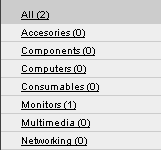 Search for a product
Search for a product
The workarea is a tabel. At the beginning of this tabel you can find a gray row for sells, or
a yellow one for buy.
This row is used to find auctions and products by auction ID, product name or the final date
of the auction.
Ex:How to search for a monitor
We will enter the
monitor word on this row.
After this we will press the
TAB key or
we will click on the anyother place of the screen (we will try to lose focus from this field).
After that we will see only products that contain the "monitor" word on the title.
For this reason is very important how the auction was defined.
 Products order
Products order
Pressing the title of a particular column we can order ascending the tabel by this column.
Pressing again this title we will order descending the tabel by this column.
On the previous example we can order the tabel by the
ID,
Product and
End column.
 TOC
TOC

Place bid
This button will activate the
Place bid screen.
For more informations regarding how to place a bid please visit:
Buy. Place bid or
Sell. Place bid.
 TOC
TOC

Proxy bid
Proxy bid is a tool for auto bidding. You can bid with this tool only on the
Sell section.
When a user is interested on a particular auction and has a fixed amount of money to win this auction,
the easiest way to win this auction is to set the application to bid for him
to his maximum price. If other user will try to buy the same object at a price greater
than his maximum allowed value, than the application will no longer make bids for the
first user. This user will be notified that his maximum price has been reached.
The configuration of this tool is simple and has no need for additional maintenance.
You must set the maximum value and the bid increment.
The bid increment will be used to place the next bid greater than the last with
this value. The Proxy bid will not bid when the last bid was put by the same user.
For the
dutch auctions
you must set the wanted quantity.
You can't set two proxy bids for the same auction.
For the same auction more users can setup a proxy bid.
Anytime you can stop any proxy bid started by you.
Any bids made by the proxy bid before you will close it, can't be removed or changed.
You can stop it by using the
remove command from
My Bids | Proxy Bid screen.
 TOC
TOC

History
The application will record all the bids for any open auction.
In history screen you can view this bids.
If the auction is closed, than you can view here informations about whos is the winner(s)
of this auction.
 TOC
TOC

Email a friend
If you found a great product and you want to inform a friend about it,
you can do this very easy.
 TOC
TOC

Forum
Any registered user can add comments or questions about a particular product.
In this forum, the seller or the buyer can give additional information about the product.
The forum is public, but only registered users can use it.
 TOC
TOC

Reminder
Using the Reminder list, the user can select a period to be notified just before
the end of the auction.
Before the end of the auction with the period seted, the user will receive an email
where he can find out when the auction ends.
 TOC
TOC
Specific terminilogy
| The auction code |
Any auction has a unique code.
It's not required to know this number if you start an auction or when you bid for a product.
You can find this code usefull when you want to easily trace a particular auction.
|
| Username |
Any registered user has a unique identification name.
This username is the only public information about a user.
After a auction ends, the user who started the auction and the winner
will receive contact information about each others.
|
| Product |
When you insert an auction you must fill in a name for this auction.
The choice of words for this auction is very important because is the first thing
that anyone else can view. The text must be at most 40 characters long.
For a description of this product there is
description field, and there is
document field and
image field for more informations
about the product.
|
| Document |
A product shown for bid can have a document for presentation or
tehnical specifications.
The type of this document must be .txt, .rtf or .pdf.
Any other type will be ignored by the application.
The maximum size of this document is 2Mb. Documents larger than this size
will fail to upload.
|
| Start date |
An auction starts after is inserted.
So the opening date of the auction will be setted to the date
when you insert the auction.
The minute is discarded.
|
| End date |
When you insert an auction you can specify
the duration of it and the hour when the auction closes.
The next periods are available to set the duration of the auction:
- +24 hours. The auction will begin now and will close the
day after tomorrow at the closing hour.
- 3 days. The auction will last for 3 days.
On the 4th day the auction will be closed at the closing hour.
- 1 week. The auction will last for 7 days.
- 2 weeks. The auction will last for 14 days.
- 1 month. The auction will last for 30 days.
- 3 months. The auction will last for 90 days.
The auction will be closed at the end date only if there aren't
any bids at the minimum close price
of this auction.
For the dutch auctions
to close at
the minimum close price
the quantity requested must be equal to the quantity offered.
|
| Method |
An auction can be of type standard or dutch.
The difference is made by how the quantity of the product is used.
On a standard auction you can't bid for a quantity less than
the whole quantity.
On a dutch auction you can bid for the quantity you wish to bid.
This quantity must be less or equal with the quantity offered.
The winner is selected by his price and by the quantity offered.
|
| Currency |
The price of a particular product can be shown
in one of this currency USD, ROL sau EUR.
For a single auction you can't change the currency, or place bid
on a different currency.
|
| Starting bid |
The starting bid is the price you must to offer
to start the bidding.
|
| Bid increment |
When you place a bid, the value of this bid
must be greater then the last offer with a minimum value equal with Bid increment.
For dutch auction you can bid at the same price with the last
bid if the sum of quantities from this bids [at the same price] is less or equal with the
auction quantity.
|
| Current bid |
If no bid have been placed yet, then the current bid
will be equal with Starting bid.
Otherway the current bid will be equal with the maximum bid placed plus the bid increment.
|
| The minimum close price |
When you setup a auction you can set a minimum close price.
When you place a bid at the minimum close price for a open
standard auction
you will win this auction.
If the auction is dutch then the first user who place a bid at
the minimu close price will be one of the winners of this auction for
the requested quantity.
|
| Reserved price |
The user who starts an auction can set a value of reserved price.
If an auction ends, and no bid is greater or equal with this reserved price,
then the user who started the auction has the right to refuse to sell this product.
|
| Delivery Terms |
The user who started the auction can specify the Delivery Terms for the product. |
| Payment Terms |
The user who started the auction can specify the Payment Terms for the product. |
| Description |
The user who started the auction can specify a description
of his product no longer than 32000 characters. |
| Image |
The user who started the auction can attach a image of his product.
There is no condition regarding the picture format.
We recommend that you'll use one of this typee JPEG (.jpg, .jpeg), GIF (.gif)
or PNG (.png)
|
| Minimum bid value |
The minimum bid value represents the minimum value that a user can place a bid with this value.
You can't place bid lower then this value. Note that the value refers a single unit
of product from this auction, not the whole quantity.
|
| Your bid value |
Your bid value is the price that you are willing to pay for the selected product.
This value must be greater or equal with minimum bid value.
|
| Password |
Because of security reason you must specify the password whenever you make
some modifications of the profile or when you bid.
This password can be modified by user.
|
| Maximum quantity |
For the dutch auctions the maximum quantity
specifies the maximum quantity that the seller want to sell.
|
| Your bid quantity |
For dutch auctions the buyer can
request only an amount from the whole quantity.
The requested quantity must be less or equal with
maximum quantity.
|
 TOC
TOC